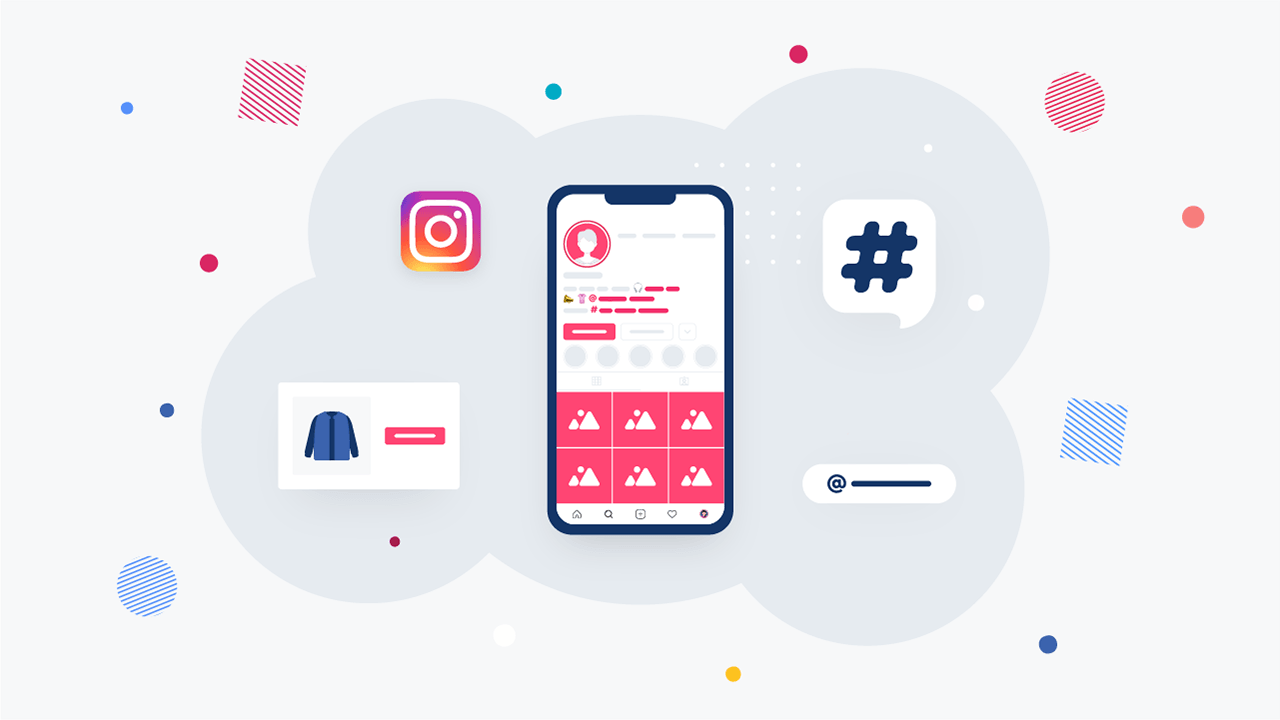If you make use of Spanish accented letters on a daily basis, you can ease yourself of trying to put accent marks on letters while typing. From the table below, you can copy-paste Spanish accented letters (lowercase or uppercase) on your document with ease.
Spanish accented letters can be copied and pasted within seconds and it works perfectly on popular word processors such as OpenOffice, LibreOffice, Pages (word processor), Microsoft Word and PowerPoint. Simply click on an alphabet symbol to copy it to the clipboard and paste it anywhere.
Spanish Accented Letters Copy Paste (Upper and Lower case)
| Description | Uppercase | Lowrcase |
| Spanish Accent (N Tilde) | Ñ | ñ |
| Spanish Accent (A Acute) | Á | á |
| Spanish Accent (E Acute) | É | é |
| Spanish Accent (I Acute) | Í | í |
| Spanish Accent (O Acute) | Ó | ó |
| Spanish Accent (U Acute) | Ú | ú |
| Spanish Accent (U Umlaut) | Ü | ü |
Copy and Paste Spanish Accent Letters for Windows Users
If you don’t want to copy and paste Spanish accented letters, you can use the windows shortcut. Each character in your computer has a code made up of pressing the ALT key and then a three-digit number, all of which are listed below.
To type the numbers, you must use the numeric keypad on the Right side of your keyboard, not the number keys on the top row. Hold down the Alt Key and continue holding until you complete the number of the code you desire – then release.
| Spanish Accent | Keyboard Alt code |
| á | alt + 0233 |
| é | alt + 0233 |
| í | alt + 0237 |
| ó | alt + 0243 |
| ú | alt + 0250 |
| ñ | alt + 0241 |
| ü | alt + 0252 |
| ¡ | alt + ctrl + shift + ! |
| ¿ | alt + ctrl + shift + ? |
Copy and Paste Spanish Accent Letters for Mac Users
On a Macintosh, you can use combinations of the Option key in conjunction with other keys to type Spanish characters (accented letters and punctuation symbols) in any Macintosh application. First, open the document that will contain the character and simultaneously press and release Option plus the corresponding key (see below table), then press the Spanish letter you want to type. If you want to type uppercase Spanish Letters on Mac, use the above hotkeys whilst your caps lock key is turned on.
| Spanish Accent | Mac Shortcut |
| ñ | [OPTION] + [n] then n |
| á | [OPTION] + [e] then a |
| é | [OPTION] + [e] then e |
| í | [OPTION] + [e] then i |
| ó | [OPTION] + [e] then o |
| ú | [OPTION] + [e] then u |
| ü | [OPTION] + [u] then u |
| ¿ | [OPTION] + [?] |
| ¡ | [OPTION] + [1] |
If you use a smaller notebook computer you will not have keypads on the side of the keyboard. Therefore this alternative method of using the Alt key plus the numbers will not work. It’s better you just copy and paste the accent letters to hasten your work.
There are several ways to configure your keyboard to type in the Spanish accented letters and upside-down punctuation (á, é, í, ó, ú, ü, ñ, ¿, ¡) and which one you use depends on the frequency with which you need these letters.