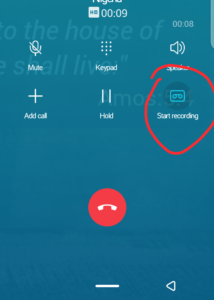How to record a call in Android without an app
We’ve all been there—right after a call, scratching our heads, trying to remember that important detail or instruction. “Did they say 3 pm or 4 pm?” “What was that cake recipe again?” If only there was a way to rewind and listen to it again. Well, guess what? Many Android phones now come with a built-in call recorder. Let me show you how you can actually turn this feature on and never miss those details again!
You know, it’s like Android reading our minds. Just as many of us were juggling between third-party call recording apps and often getting frustrated with them (ads, anyone?), Android decided to step in. While not all Android devices have it, many of the newer ones come with their own little call-recording magic. But, before we get all excited and start pressing buttons, it’s essential to double-check if our phone supports this. So, fingers crossed, and let’s dive into the ‘how-to’ part!
How to record ongoing individual calls manually
- Make or receive an incoming call to ensure the call is ongoing.
- Tap the Start Recording button on the screen to record the call.
- The button will indicate that your call is being recorded, showing the duration.
- Tap the Record button again to stop recording the call.
If you also want to enable Auto call recording which allows your phone to record every phone conversation automatically.
How to record all phone conversations automatically
- Tap the Dialer
- Spot those three little dots in the top right corner? Give them a tap.
- Toggle on “Enable auto call recording” to trick the phone into recording every incoming and outgoing call.
- From the image below, Auto record main switch is the same as “Enable auto call recording”
Alternatively
If you can not find the call recording using the step above, then follow the below procedure
How to Enable Call Recording on Android
- Tap open your Phone or Dialer app.
- Spot those three little dots in the top right corner? Give them a tap.
- From the dropdown, tap on ‘Settings’ or sometimes ‘Call Settings’. Depending on your phone’s make and model, the name might vary.
- Now, look for ‘Call Recording’ or a similar-sounding option. Found it? Great!
- Time to toggle! Switch on the auto-recording feature. Some phones might even let you choose which calls to record, like from unknown numbers or specific contacts. Choose what suits you best.
Where to Find the Recorded Calls
Now that you’ve tapped into the power of recording calls, you might be wondering, “Where do these recordings go?” Well, it’s a bit like when you take a photo, and it gets saved in your gallery.
Most of the time, your recorded calls make a cozy little home right within your Phone or Dialer app. Look for a tab or section labeled ‘Recordings’, ‘Call Recordings’, or something similar.
Can’t find them there? No worries! Take a stroll to your phone’s internal storage. There’s usually a folder named ‘Call Recordings’ or something along those lines where all your recorded calls are stored.
Important Notes
Before we wrap up and you embark on your call-recording adventures, there are a couple of things I’d like you to keep in mind:
Legality Matters: While recording calls might sound like a fun and practical tool, it’s not always a free-for-all. Some places have laws that require you to inform the other person that you’re recording. So, a quick “do you mind if I record this call?” might save you from some potential complaints of privacy.
Storage Check: Just like how our closets can only fit so many pairs of shoes, our phones have limited storage. Recordings, especially longer ones, can gobble up space faster than you think. Every now and then, do a quick sweep and keep only the ones you need.
Conclusion
There we have it! No more relying on our sometimes-faulty memories or scribbling down notes in a hurry. With just a few taps, our Android phones have empowered us with the handy feature of recording calls. Whether it’s capturing precious moments with loved ones or ensuring you’ve got all the details of that work call, it’s now all within your reach. Just remember to use this superpower responsibly and ethically. After all, with great power comes… well, you know the drill. Happy recording!