How To Unhide Private Number
In this post, you will learn how to unhide private number. Many people find themselves in a situation where people refuse to pick up their calls because the caller ID is hidden (their phone number is not showing when making a call). While some devices will show a Private Number some will show Unknown Caller or Hidden Number. This simply means you have chosen to hide your number whether you are conscious of it or not.

One of my friends had the same issue when she called me and said “My phone shows private number when I call someone” but she does not know how to remove, unhide, or disable the private number. If you are in the same dilemma, you have come to the right page. Mind you, this guide is for Android users and small-button phones.
Whether you are using MTN, AIRTEL, Safaricom, GLO or Etisalat, TMOBILE, and the like, the SIM you are using does not really matter. The only thing I think might matter is the Android version of your phone. If you are using the latest version, then this guide will be of great help. If however, you are using a lesser version, you may go through this guide and use wisdom to find your way out.
Code To Remove Private Call
If you want to stop your line from showing a hidden number, unknown caller, or private number when you call someone, irrespective of whether you are using MTN, AIRTEL, GLO, and the like, the code is #31#. If however, this code does not work for you, follow the steps below to completely remove private calling (Android users).
How to remove private number or unhide your phone number when making a call
Step 1: This is how to take your phone off a private number. Locate the “Dial” or “Phone” icon on your phone. When you click on the icon, you will see a recent list of your calls also called Call Log.
Step: 2: Now, locate the vertical 3 dots icon at the top right corner of your screen and click.
Step 3: A menu with different options will appear. Click on Settings
Step 4: After you click on the settings, you will see another menu. On the menu, locate and click Calling accounts

Step 4: Another menu appears. If you use two SIMS, click on the SIM you want to remove or disable the private number.
Step 5: Another menu will appear. Locate and click on Additional settings

Step 6: Another menu will appear. Locate and click on Caller ID
Step 7: A menu will pop up. Locate and click on Network default.
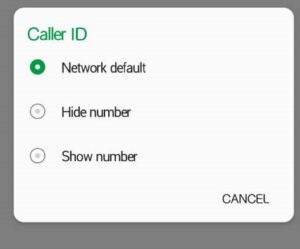
You can decide to click Network default or Show number. With these two options, you can successfully disable to remove the private number on your phone.
Now you know how to unhide private numbers. Please note: This option does not prevent anyone from calling you with a private number but rather, prevents you from unintentionally calling anyone with a private number. Learn how to hide your number while calling


Thanks so much
Thank you so much. I thought it was my phone been scouting left right and centre until I found your post it was helpful.
Thanks alot it really helped